Installing from an ISO¶
To install UForge from the ISO image:
- Attach the ISO to a VM or burn the ISO to a DVD (for installing to a physical machine, note the machine will require to have a DVD disk drive).
- Boot the system from the ISO.
- Choose the default menu proposed by the installer.
- Choose the keyboard layout you want to use.
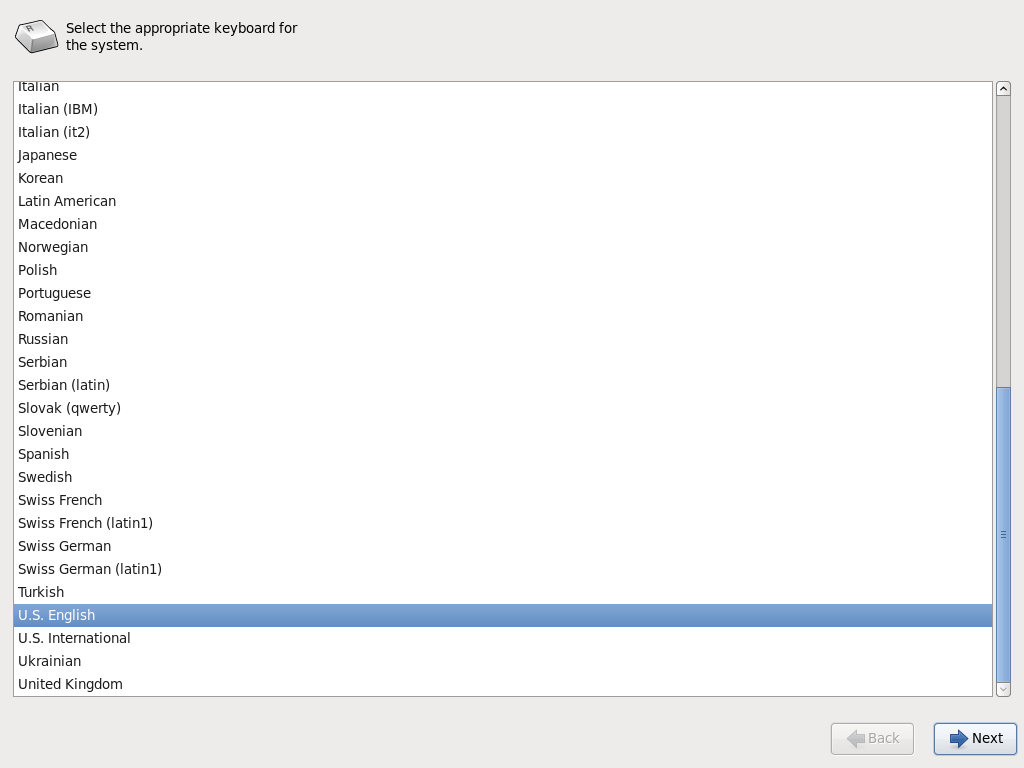
- Set the timezone.
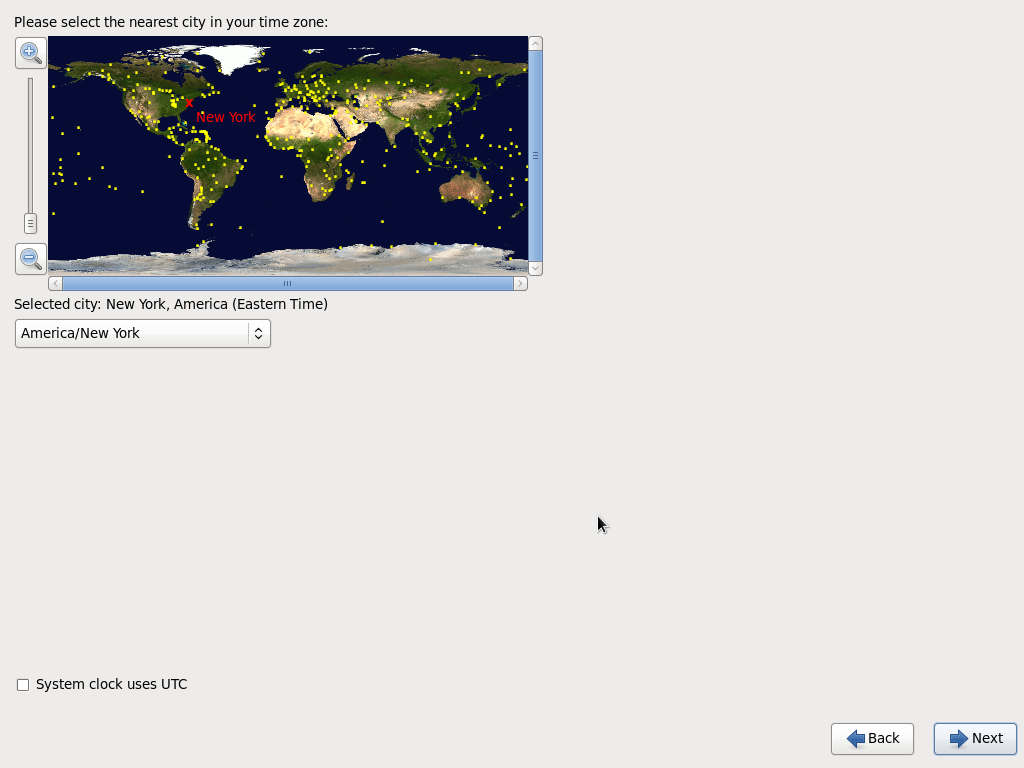
- Set the root linux password.
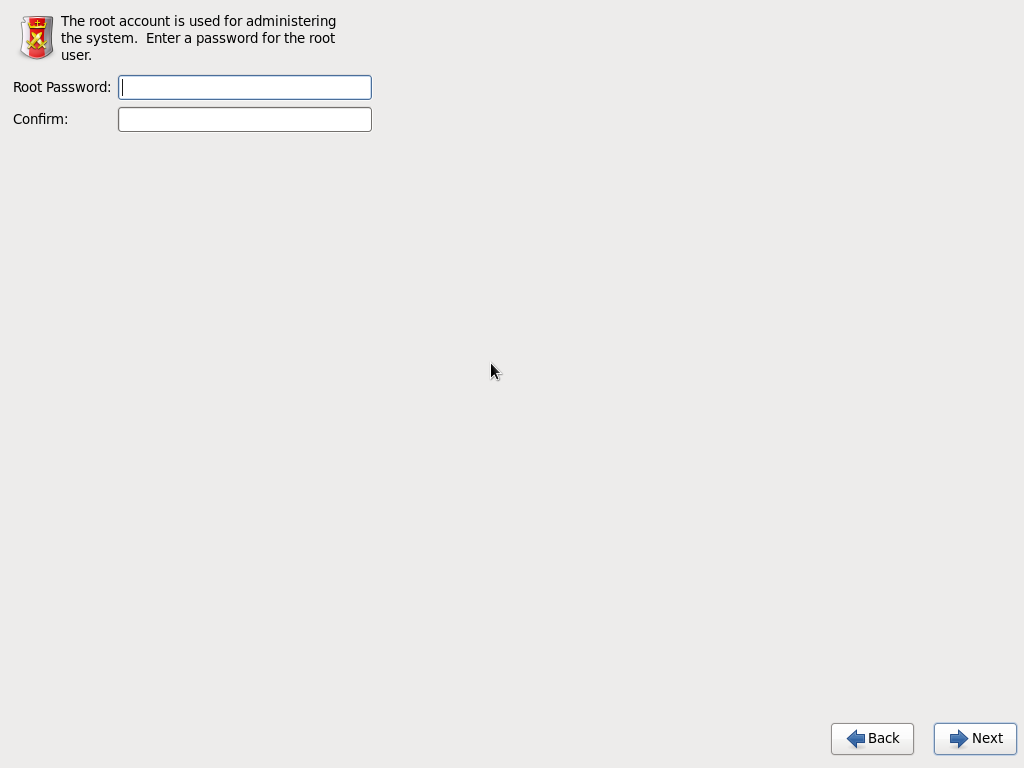
- Wait for the install to finish, then reboot the system and detach the ISO from the VM or remove the DVD from the disk drive.
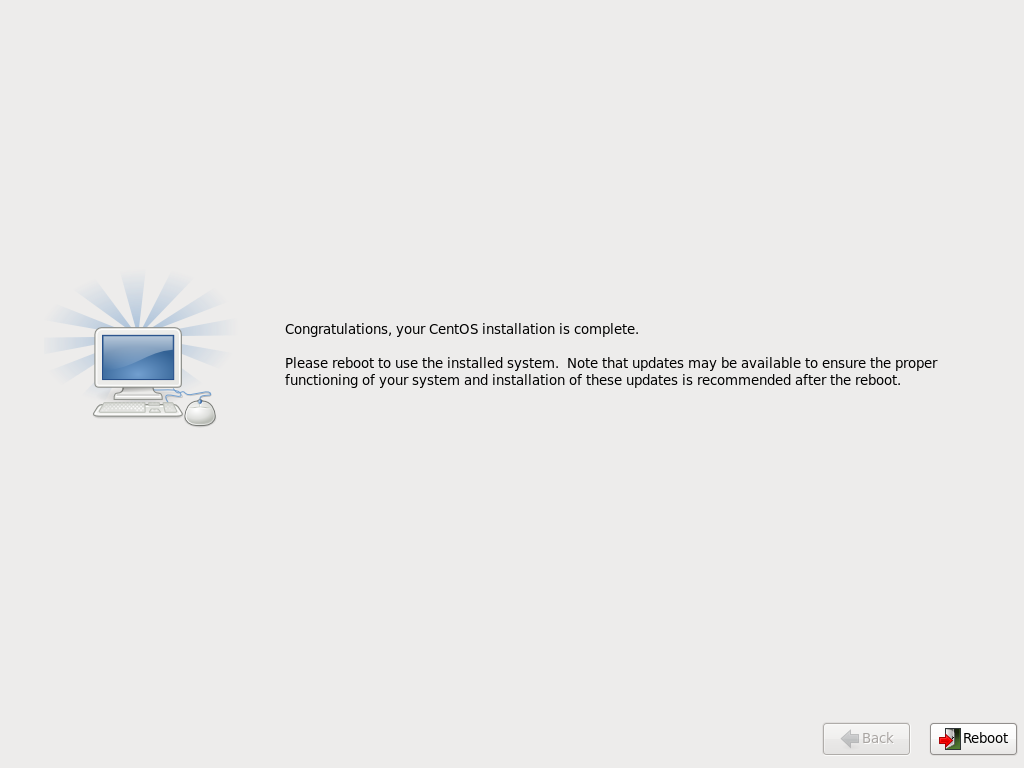
- Once the system reboots, accepts the EULA license agreement, select the keyboard and timezone.
For a multi-node installation, repeat these steps for every physical or VM instance you wish to install. The installation phase is complete, you are now ready to configure the UForge AppCenter, see Configuring UForge.