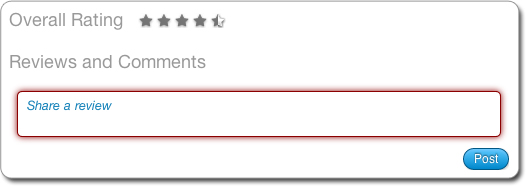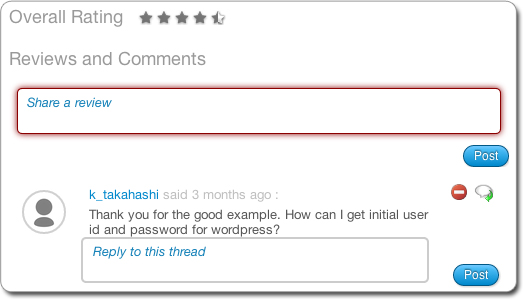Sharing an Appliance Template in a Workspace¶
The main purpose of the workspace is to share appliance templates with a group of users.
To share an appliance template:
- Go to the
Collaborationtab. - If you have several workspaces, select the workspace you want to add your appliance template to on the left.
- Go to the
Shared Templatespage. - Click on
sharein the top right. This lists your private appliance templates. - Select an appliance template from your list and click
share. - Select a category from the drop-down menu.
- Modify or add a description in the
Product Highlightssection. - You can deselect
Allow to add commentsif you do not want other users to post comments. - Click
shareto push the appliance template to the workspace.
Once an appliance template has been shared, other users in the workspace can import it into their private appliance library. They can then modify, use and share the appliance as they wish.
Warning
Any changes you make to your original appliance will NOT be propagated to the shared copy in the collaboration workspace. You will need to share the new version again for members of your workspace to see the changes. The older version will be overwritten.