Importing and Exporting Templates¶
You can import and export appliance templates. When exporting, an archive is created of the appliance template. This archive includes a meta-data file describing the appliance template (based on the hammr specification) as well as any bundled software that was initially uploaded as part of the template creation.
Likewise, an archive can be imported to the UForge platform, creating a new appliance template in your Appliance Library under the Imported Appliances section.
Exporting¶
To export an existing appliance:
- Go to your
Appliance Library.- Click on the
exporticon on the right hand side of the appliance template in question to export.
- This will start the export process.

- Once the export is complete, you will be prompted to download the archive file.
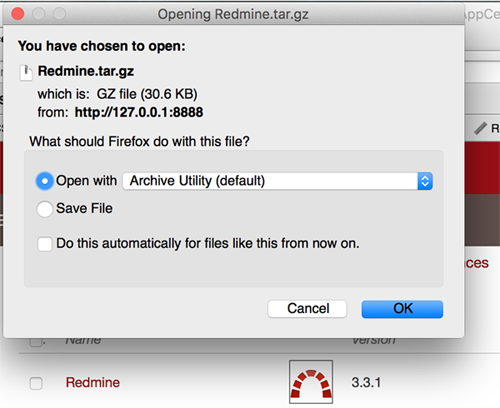
The equivalent export feature is available when editing an appliance template.
Importing¶
To import an archive:
- Go to your
Appliance Library.- Click on the
importbutton at the top right hand side of the view.
- A number of options are proposed. Select the method of import and click the folder icon to select the archive to import.
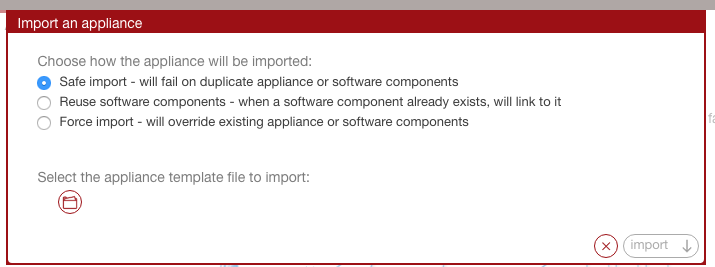
- Click
import. This will start the import process. The import progress will be shown.
- Once the import is complete, a new appliance template can be found in the
Imported Appliancessub-section of yourAppliance Library.
Warning
If you already have an appliance with the same name, version and OS type then this import will fail due to an appliance template conflict. In such situations, you must delete the original appliance template.