For Windows¶
For Windows users, first install Python 2.7, which can be found here. Download the msi file, and install Python 2.7 by executing the msi file. In the instructions below, we assume that the installation path for Python 2.7 is C:\Python27.
Once Python 2.7 is installed, run the command for the latest version of Hammr:
c:\Python27> .\Scripts\easy_install.exe hammr
If you want to install a specific version of Hammr, see Install Compatibility to find the compatible version of UForge, and in the code above replace the ‘.Scriptseasy_install.exe hammr’ with:
c:\Python27> .\Scripts\easy_install.exe hammr==HAMMR-VERSION
If your Windows does not have a compilation environment, pycrypto installation may fail.
You can install a pycrypto windows binary with this command (change your python version if needed):
c:\Python27> .\Scripts\easy_install.exe http://www.voidspace.org.uk/downloads/pycrypto26/pycrypto-2.6.win32-py2.7.exe
If you already have hammr installed and want to upgrade to the latest version you can run:
c:\Python27\Scripts> easy_install.exe --upgrade hammr
Add Python and hammr to system path: Go to “My Computer > (right click) Properties > Advanced System Settings > Environment Variables”
You will get this configuration window:
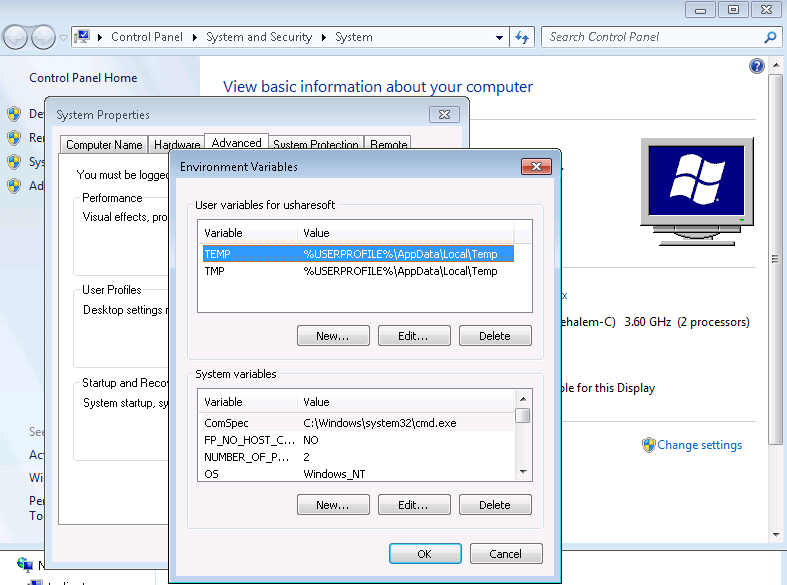
In System Variables, search for the Path variable and click Edit. Add the following at the end (replace C:\Python27 with your Python installation path if it differs):
;C:\Python27;C:\Python27\Scripts;